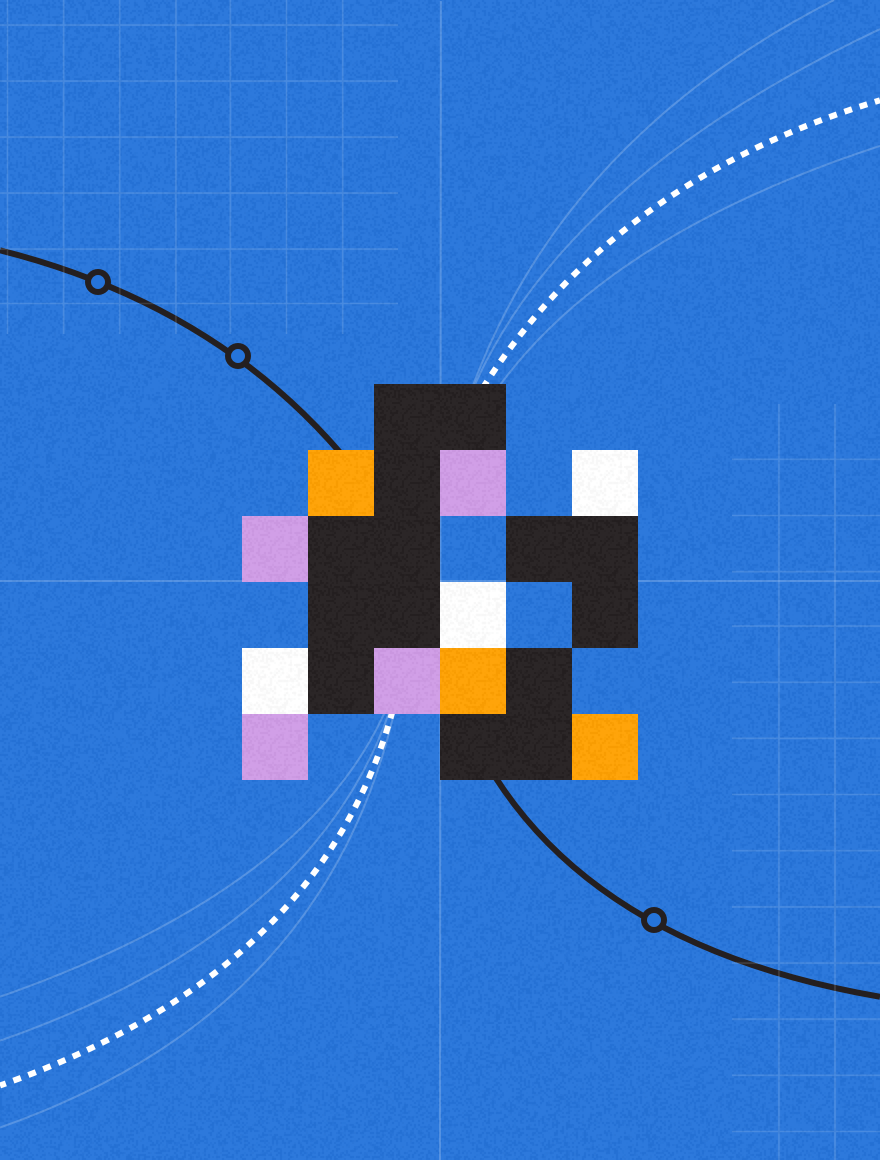The New MessageFocus has undergone vast improvements in the way that users can navigate around the system and in particular, these enhancements offer greater transparency for managing your data or campaigns.
This month, my blog will be focusing on how to make your regular campaigns quicker and easier to create; plus a new feature within MessageFocus which will enable you to find how a recipient’s email may be suppressed from receiving your emails.
1. Campaign List Preferencing
Do you regularly create an email which uses the same distribution list each time? For example, do you have a daily, weekly or even monthly newsletter which you send to the same list of recipients?
To enable you to create your campaign quickly and more efficiently, we have developed a preference which will enable you to default a list for each campaign which is created within either a Workspace or Project. So, when you click on “˜Create Campaign’ and have filled in your campaign options; when you click “˜Save’ you will see that the distribution list for the campaign has automatically been selected for it.
To get this setup, all you need to do is to contact the MessageFocus Support Team with your requirements, stating where you create the campaigns and specify the list id (highlighted in the image below) and the Support Team will enable this feature for you.
2. Campaign Filter Preferencing
If you regularly use the same filter for your campaigns, where it be to remove known bounces, or exclude those who have already received your email previously, then again, we have developed a feature which will allow the Support Team to preference a filter for you. Much like the list preference feature above, the filter will automatically pre-select your chosen filter after you have completed your campaign options and pressed “˜save’.
So, to enable this feature, please contact the MessageFocus Support Team with your requirements, stating where the campaigns are created and the filter id (highlighted in the image below) and we will enable this feature for you.
3. Which unsubscribe list/lists is your recipient on?
It can be frustrating when that all important customer stops receiving your emails, especially if they have paid for it. You may be familiar with viewing the contact log for a specific email address to try and ascertain why your campaigns haven’t been delivered to them. However, depending on the amount of data for anyone contact record in your core table, this can be a timely exercise which is why I have featured below a quicker investigatory method for you to use when you’re short on time.
This is a new feature which we hope will ease the frustration for you and, additionally, reduce the queries that are received by the MessageFocus Support Team referring to these requests.
Click on the Report link for your campaign and then click on the number of unsubscribers for that specific campaign.
Once here, you can click on the email address of the recipient who is not receiving your email campaign/s. Alternatively, if there are a lot of results, you can use the “˜search table’ box, (featured below):
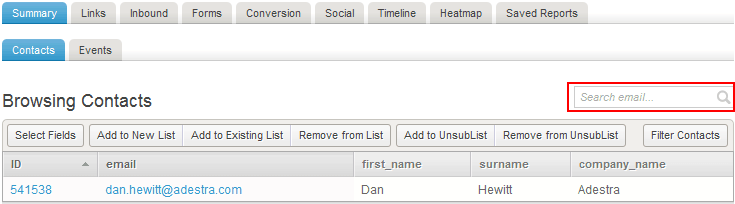
You may be familiar with the “˜Contact Log’ tab, but now, if you look just to the right of it, you will now see a new tab called “˜Unsub Lists’ (highlighted below):
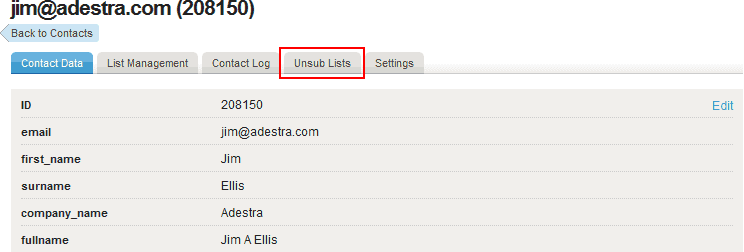
Click on this tab and you will be given more options as shown below:
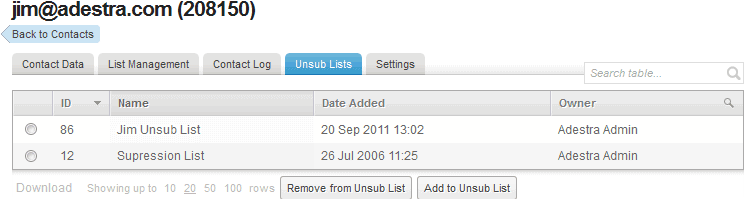
Here the unsub lists the recipient has been added to and when is shown. If you wish to remove them from an unsub list, click in the radio button to the left of the unsub list’s id, and then click the “˜Remove from Unsub List’ button.
Alternatively, if you have a recipient who you know doesn’t want to receive your campaigns, you can click on the “˜Add to Unsub List’ button, after you have selected the email address from either one of your lists or core table and clicked the “˜unsub list’ tab. Doing this will display the unsub lists which are available within the Workspace that you are currently in:
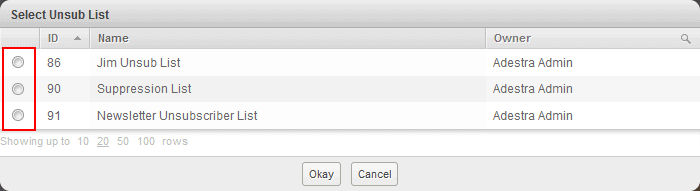
Click the radio button next to the Unsub list id and click “˜Okay’ – that recipient will then not receive any campaigns for which that unsub list is used.
As ever, I hope that you find the above tips useful and that they can help streamline your campaign creations and any unsubscribe investigations that you might need to make. Look out for another 3 Top Tips next month and, as always, good luck with your email marketing endeavours.
Jim Ellis | Client Services Manager | Adestra Ltd