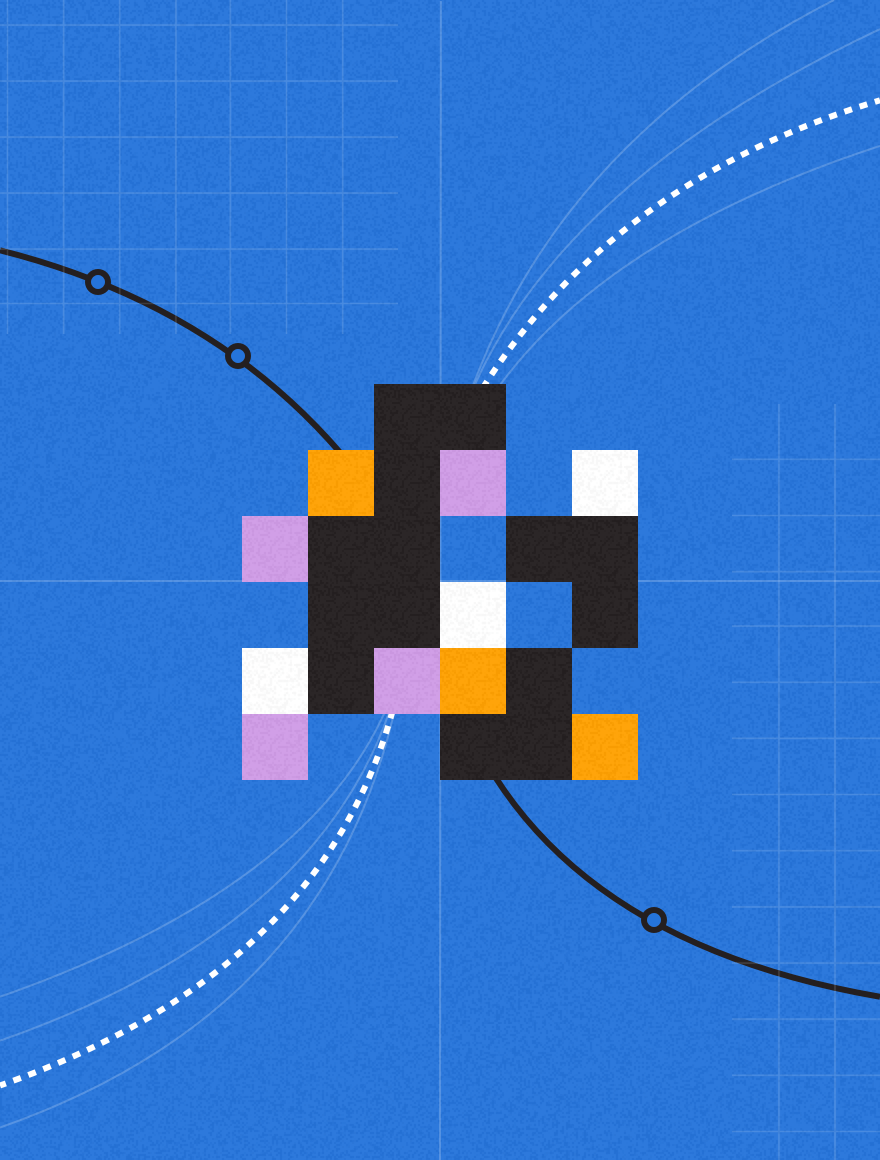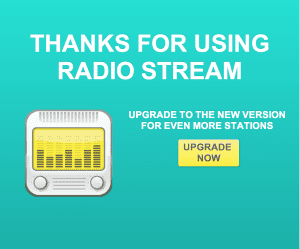
Release the minimum viable product, iterate often, and respond to user feedback. These are all pretty standard beliefs for the development teams of the world. Unfortunately, the user isn’t always interested in upgrading. Maybe they haven’t noticed the small upgrade overlay on the app store icon or perhaps they don’t know the value of your latest version.
Today I’ll walk you through two complementary in-app messaging campaigns that will help increase the likelihood your users will upgrade to the newest version of your application.
As a refresher, the Localytics in-app messaging platform allows you to send rich, customized messages, specifically crafted for individual audience segments directly based on your analytics data. Because it is based on your user segments and in-app triggers, you are able to refine the experience to best suit the right audience rather than a broad-stroke, non-targeted, campaign.
Campaign 1 – Standard Upgrade Notice
Our first campaign will be similar to what you’ve seen throughout apps far and wide; it will target anyone who launches an older version of the application. From the marketing tab, create a new campaign named “Broad Advertisement”. After naming the campaign you have two options on what your campaign will look like, you can upload your layout and message or you can easily build a creative right in the Localytics interface. This creative should have some descriptive text calling out the benefits of the next version (e.g. “Fixed that annoying bug that causes app to crash” or “Now with more bacon!”) and a call-to-action, prompting users to click through to upgrade to the latest version. Through the Localytics Creative Builder, you can ensure that the typography and color fit within your specific style guidelines.
The goal of this campaign is to target all users of the previous version of the app. For this campaign, we’ll filter our users where the dimension “application version” isn’t the current application version. We want to target all users who are even remotely active; any user who’s had at least one session in the past month will be our qualifying action. This combination of filtering and qualifying behavior ensures we’re only targeting users who are even slightly active on any older version of the app.
With our creative done and recipients identified, we’ll identify an aggressive event trigger. When selecting an event trigger, pick an event that you’re sure will be fired early into a user’s session. Picking an event that is almost guaranteed to happen for every user ensures that most users will receive the campaign.
Schedule this campaign to run for 90 days.
Campaign 2 – Targeted Notification
Our second campaign is more granularly targeted. We want to target only users who are engaging with features that have improvements in the newer version of the application. For purposes of our example, the V1 of our app has sharing functionality. V1 allows users to share to Facebook. In the V2 release, our app enhances sharing to include Twitter, SMS, and email in addition to Facebook.
From the marketing tab, create a new campaign named “Targeted Upgrade – Sharers”. Develop your creative, using either the creative builder or uploading your own. Your descriptive text should be specific. In our sharing example something like “In V2 you can share even more ways, we’ve added Twitter, SMS and email sharing”; the call to action should, as in campaign 1, prompt users to click through to upgrade.
The goal of this specific campaign is to target just users of V1 who are utilizing the sharing feature, which is enhanced in V2. As in campaign 1, we’ll fitler our users where the dimension “application version” isn’t the current application version and target users who are remotely active.
Unlike campaign 1, we don’t want a trigger that will fire early in a users session. We want to hit the users at just the right place and just the right time. As we are targeting just users who are utilizing the sharing feature, we’ll want to trigger the creative appearance on the “sharing summary” event.
Schedule this campaign to run for 90 days.
Hopefully every release of your app adds valuable features for your users, and you can follow this pattern to drive upgrades by targeting frequent users of upgraded features.
Wrap up
After activating both of these campaigns, your users will start receiving the upgrade notifications. To help you further understand the impact these campaigns have, navigate to the app versions by day report in your Localytics dashboard. In that report, add a comment on the day you’ve activated these campaigns; going forward you’ll always have that indicator as a reminder. Running these campaigns for a few weeks should reduce the number of users you have on older versions of your application.