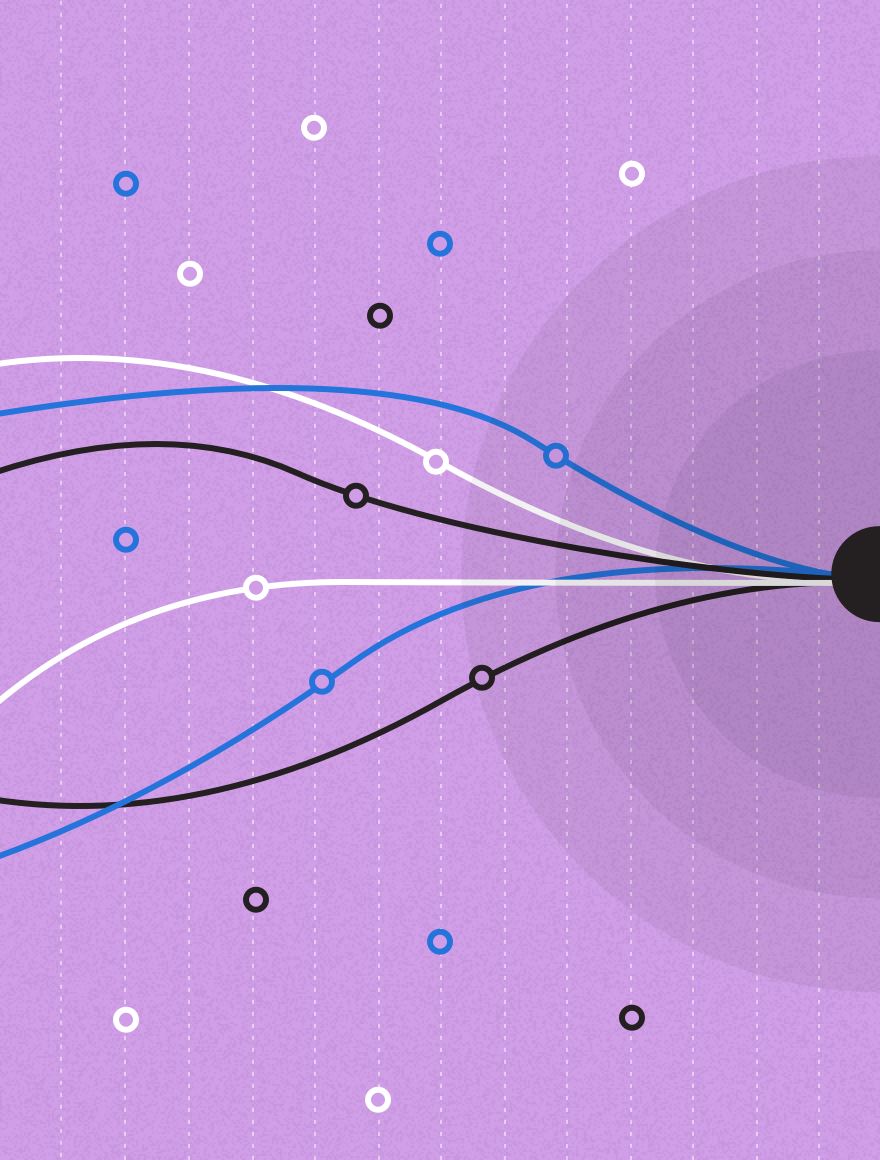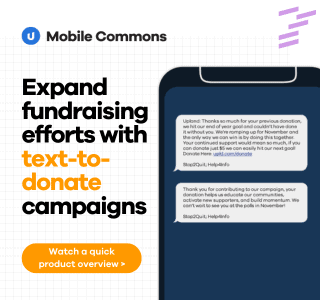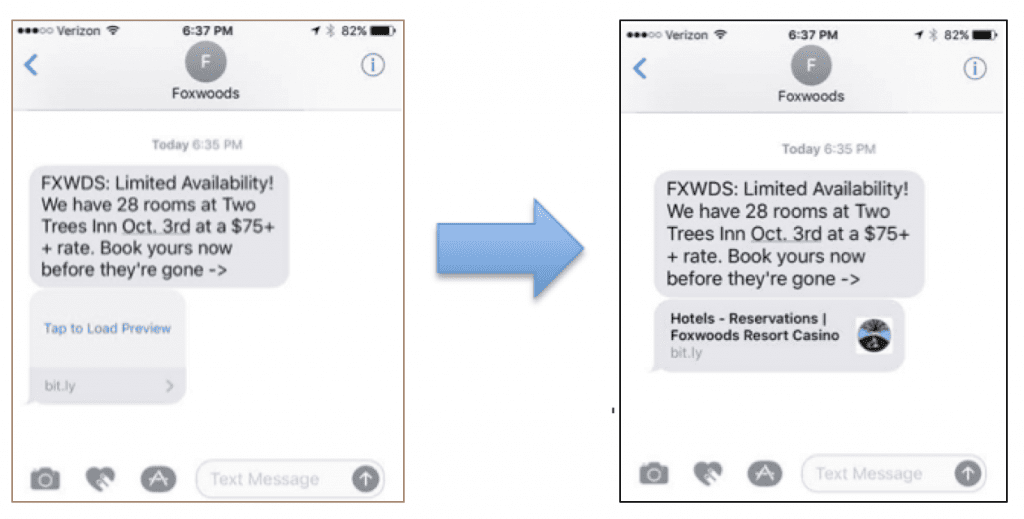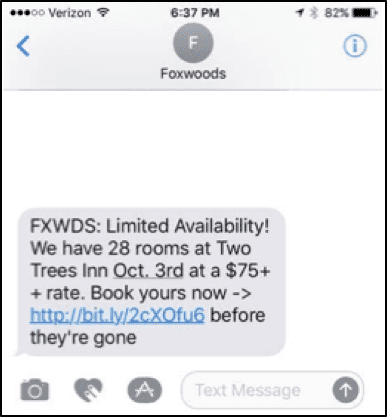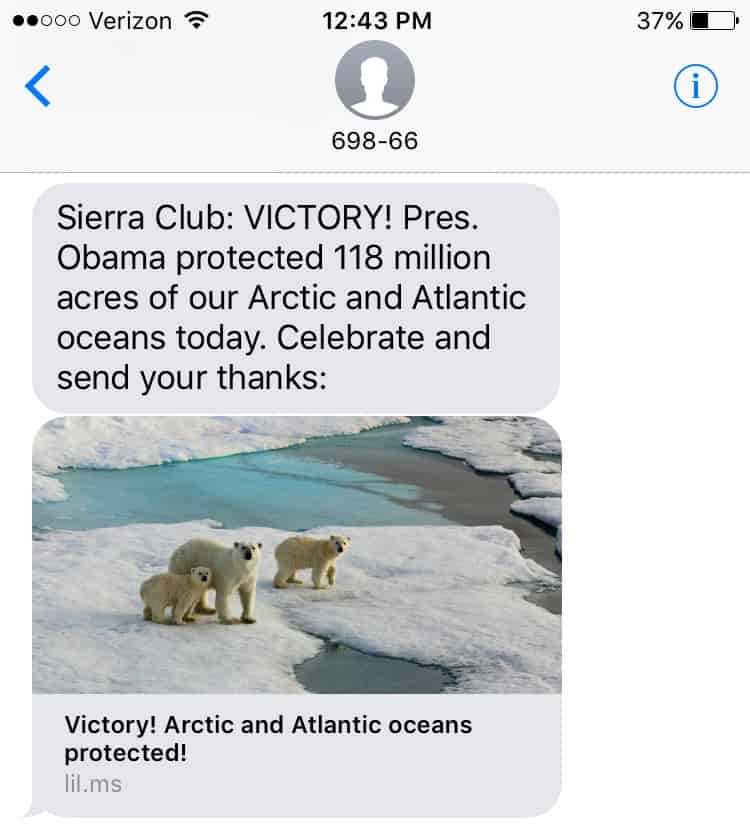A mobile messaging campaign can be a great way to send out web links– spreading information, resources, and product offers to your subscribers. If you’re sending out links over text, you need to know about a big update in iOS 10. Apple has changed the way that hyperlinks show up on iOS devices, like iPhones and iPads.
Here’s what you need to know.
What Does the Change Look Like?
Until the update, any link you sent would look like a string of blue, underlined text. For example, check out this discounted room offer from Foxwoods.
For customers to take advantage of the deal, they need to click on the underlined blue text.
iOS 10 changed the default way that links display on Apple devices. Now, iOS 10 will remove the hyperlink itself and instead show the user a preview of the web page to which you’re directing them.
Viewers will first see a box that instructs them to tap. Upon tapping, they will then see a full preview for the link.
The new preview image can show much more information and provide a visual cue to your supporters.
You can choose how you want your link to look
The good news is – the choice is yours.
If you want your link to still show up as the “classic” blue underlined URL, you can. You just need to have copy in your message both before and after the web link.
Look again at that first link from Foxwoods, which was actually sent to an iOS 10 phone. As you can see, there’s text that surrounds the URL – causing it to render as a web link.
The benefits to this method are that it’s familiar to everybody and easy to click.
The downside is that you may be missing out on a great way to highlight your web content, inspiring your reader to engage.
If you like the new way that the links preview, put the link either at the start of the message or the end of the message. If there isn’t copy before and after the link, it will render as a preview box.
Note that the link has to start with http:// or https:// to render as a preview. Web addresses that do not include either of those prefixes will render as traditional blue hyperlinks.
Take full advantage of iOS 10 by crafting a compelling visual preview
Preview links can pull in compelling images, enticing the viewer to click. For example, the Sierra Club used an image of a polar bear family in their recent outreach.
Those with some development muscle can actually customize the image even further, if they choose. Using the Open Graph Protocol, you can create a tailored image just for your campaign. If you’d like more information on that, email your Mobile Strategist or talk to your in-house developer. (It’s going to require a little bit of coding.)
How do I know if my subscribers have iOS 10?
If you want to get super precise with your outreach, you can send iOS 10-style messages only to those users who actually have an Apple phone. Upland Mobile Messaging can send device-specific texts, so if you want to tailor your messages for those with Apple devices, you can.
If you have any further questions, contact your Mobile Strategist, who can help walk you through what the changes mean, and how you can best take advantage of them.