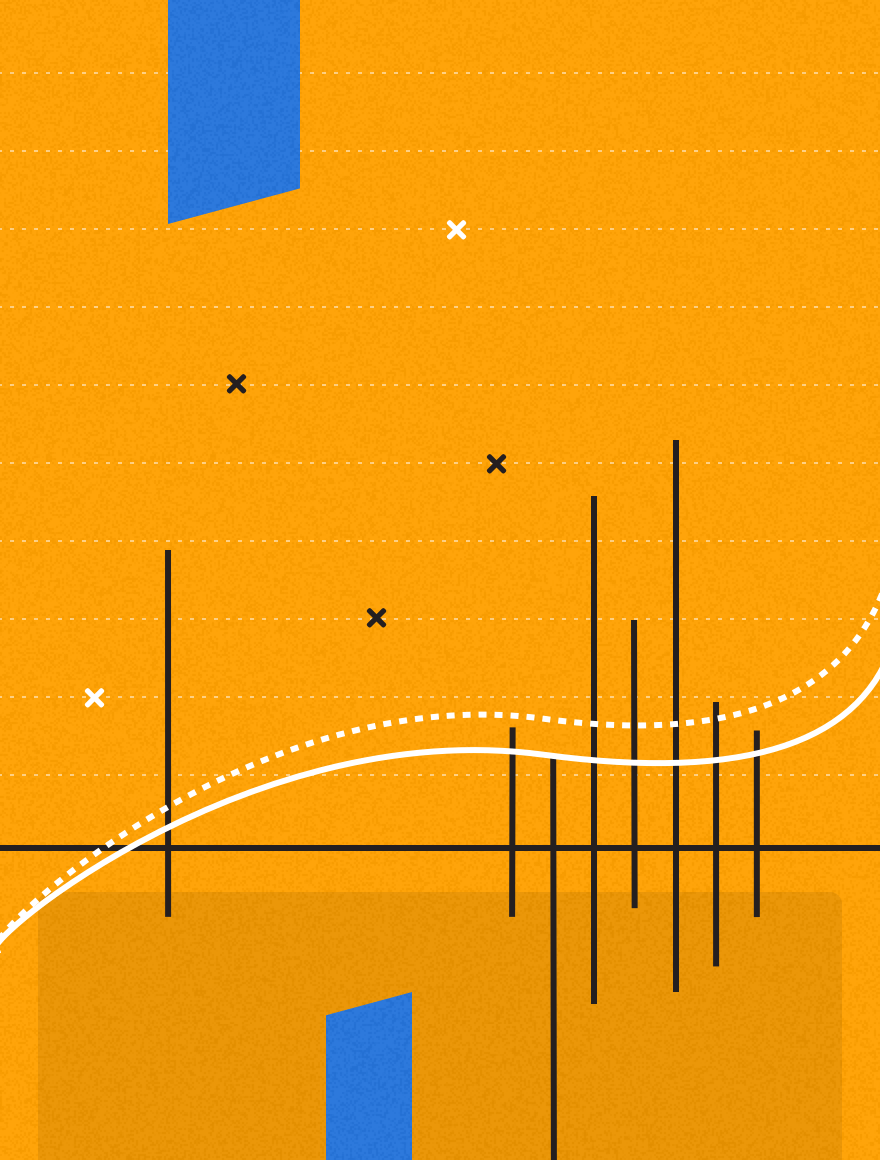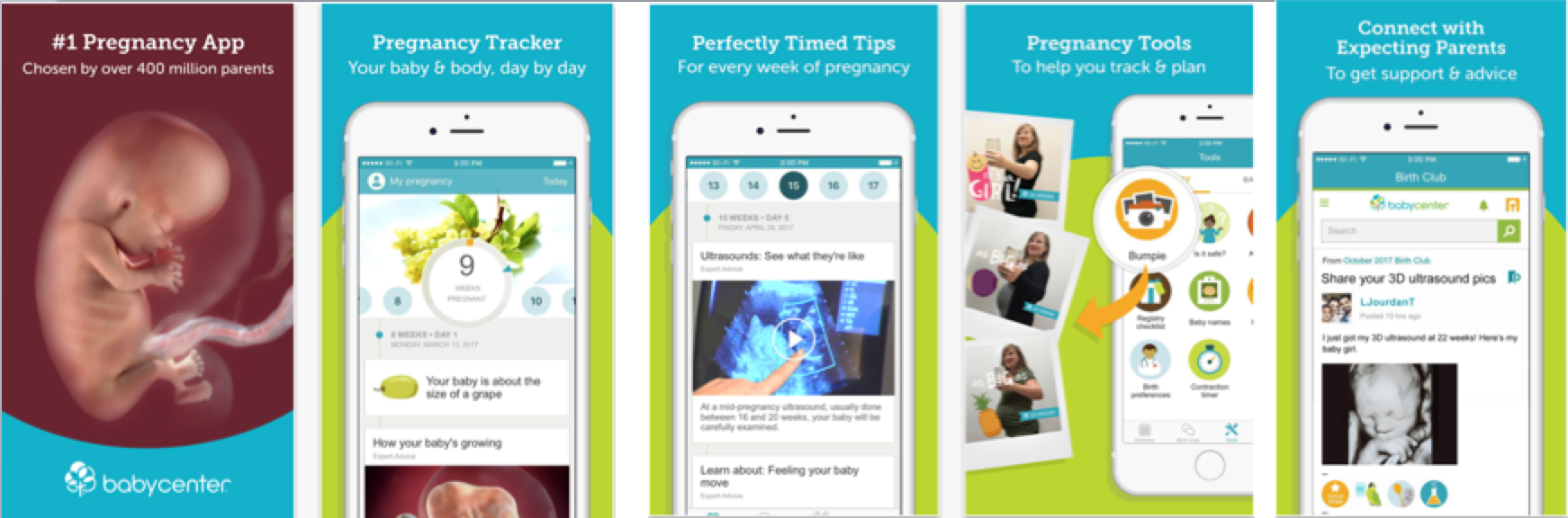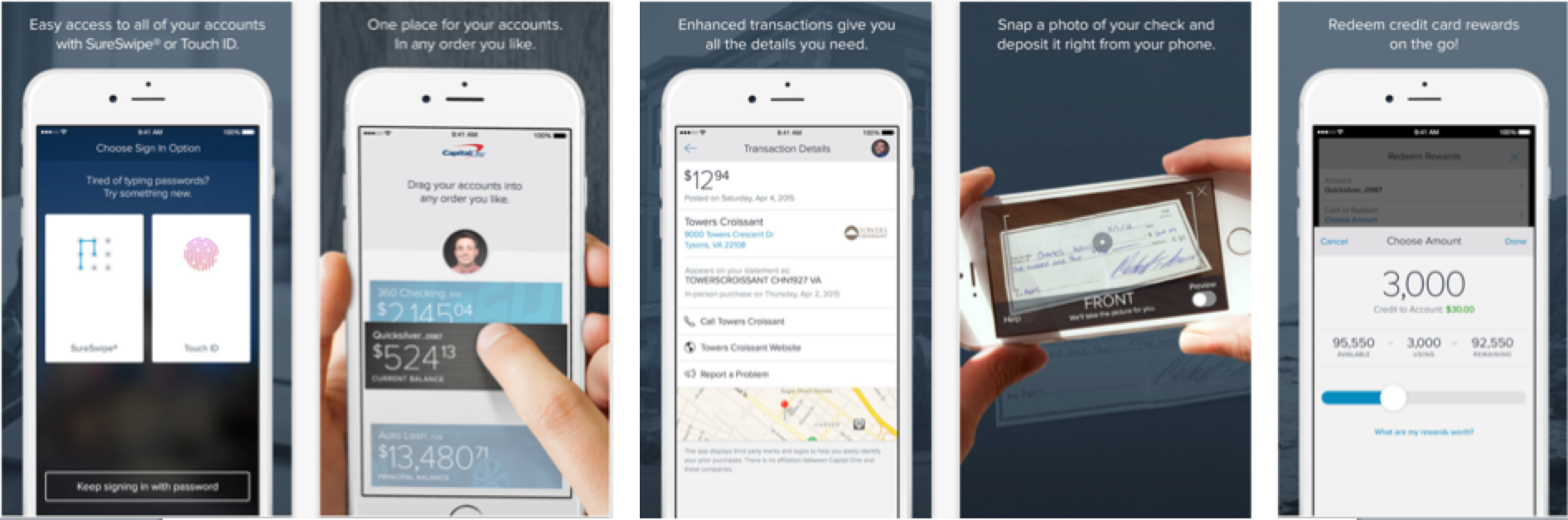The mobile app phenomenon may have been around for a few years; however, its scale continues to grow rapidly. According to Statista, in 2020, there were 218bn mobile app downloads worldwide, up from 140.7bn in 2016. It’s estimated that mobile app audiences now have a choice of 2.9 million apps on the Google Play store and a staggering 4.3 million in the App Store, demonstrating the sheer volume of businesses and brands capitalizing on the benefits a mobile app has to offer.
However, with this volume of apps comes a big challenge for brands as they fight to stand out in a crowded market. This is where your mobile app listing comes into play.
We’ve all heard the expression ‘first impressions count’ and the same applies to your mobile app listing, which is why the quality of your screenshots is key. Screenshots compromise almost 75% of your app listing so you need to ensure that your screenshots immediately showcase your app’s primary function and purpose. After all, it takes an average of 7 seconds for a user to decide whether they want to download your app or not.
So, how can you ensure that your app screenshots help you to get the edge over your competitors, rank on the app stores, and increase downloads. Here are our top tips.
Use the right image dimensions
This may sound obvious but ensuring your screenshots are the right size for the app store is paramount. Having the right size screenshots ensures that none of your visuals appear distorted, keeping your listing compelling and professional.
What are the right dimensions?
APP STORE
Previously, Apple forced mobile app developers to upload different size screenshots for each product (think: iPhone 7 plus, iPhone 5, iPhone 4, etc). Thankfully, they announced their Simplified Screenshot Submission Process, allowing developers to upload just three screenshots – 6.5” (the size of an iPhone XS Max/XR), 5.5” (the size of an iPhone 8 Plus), and 12.9” (optional for apps that run on iPad). For any models that require a different size, Apple’s platform will automatically downsize to match its requirements.
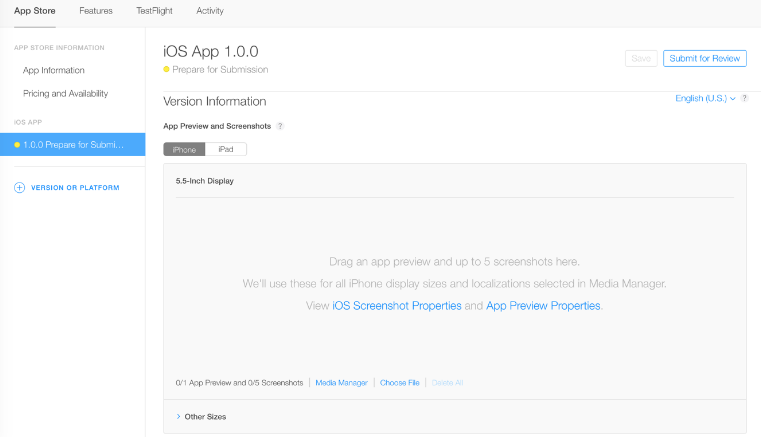
Image source: PlaceIt
GOOGLE PLAY
Google Play’s screenshot dimension requirements are pretty standard and are outlined in this set of simple guidelines:
- If you have an app for different devices (think: Tablet, Android Wear, etc.) you must upload screenshots specific to each device
- Images must be in JPEG or 24-bit PNG
- A minimum of 2 screenshots is required
- Minimum dimension: 320px Maximum dimension: 3840px
2. Upload multiple images & take advantage of video
We’ve already established that app stores are competitive so it’s not enough to do the bare minimum. In most cases, you should upload as many screenshots as the platform allows to increase your chances of showcasing your app in all its glory.
Depending on the app store, you will have a maximum of 8 screenshots to upload. For the App store, your limit is 5 screenshots and 1 video. For the Google Play Store, you can upload up to 8.
78 of the top 100 apps have 5 screenshots, 13 apps have 4, while the number of top apps with just 2 screenshots is 3. These figures speak for themselves and prove that when it comes to app screenshots, less certainly isn’t more.
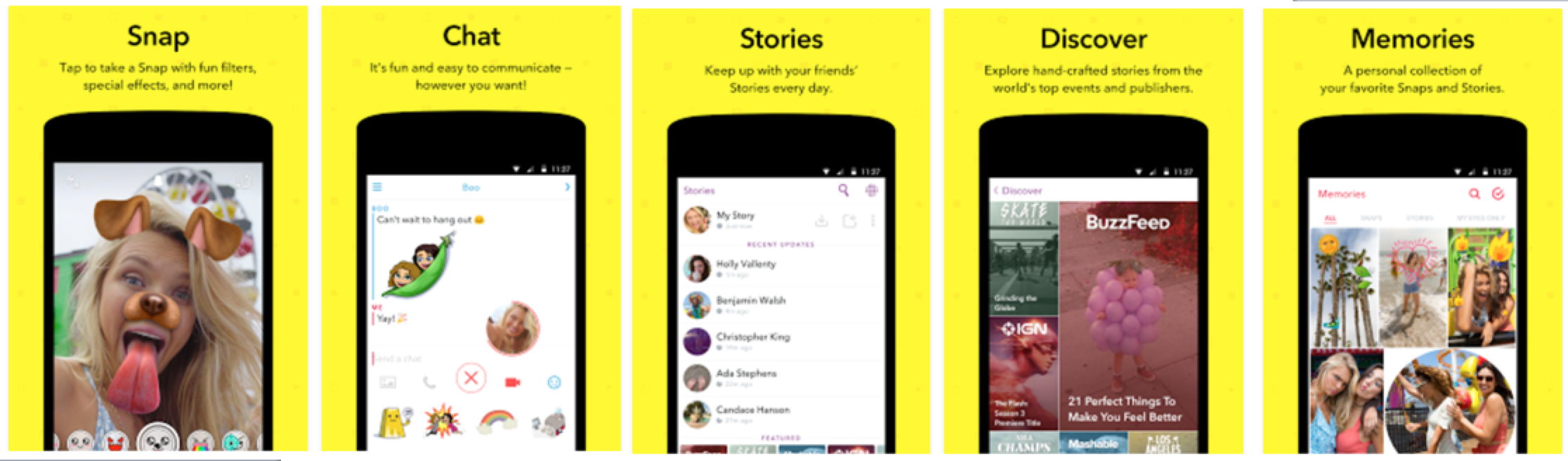
APP STORE IMAGE LIMIT: 5 Screenshots + 1 Video
GOOGLE PLAY IMAGE LIMIT: 8 Screenshots
Want to captivate your audience? Why not include a video as one of your screenshots? This is the perfect solution if you feel like you can’t fully depict what your app is about in several screenshots (think: games, utilitarian, etc.).
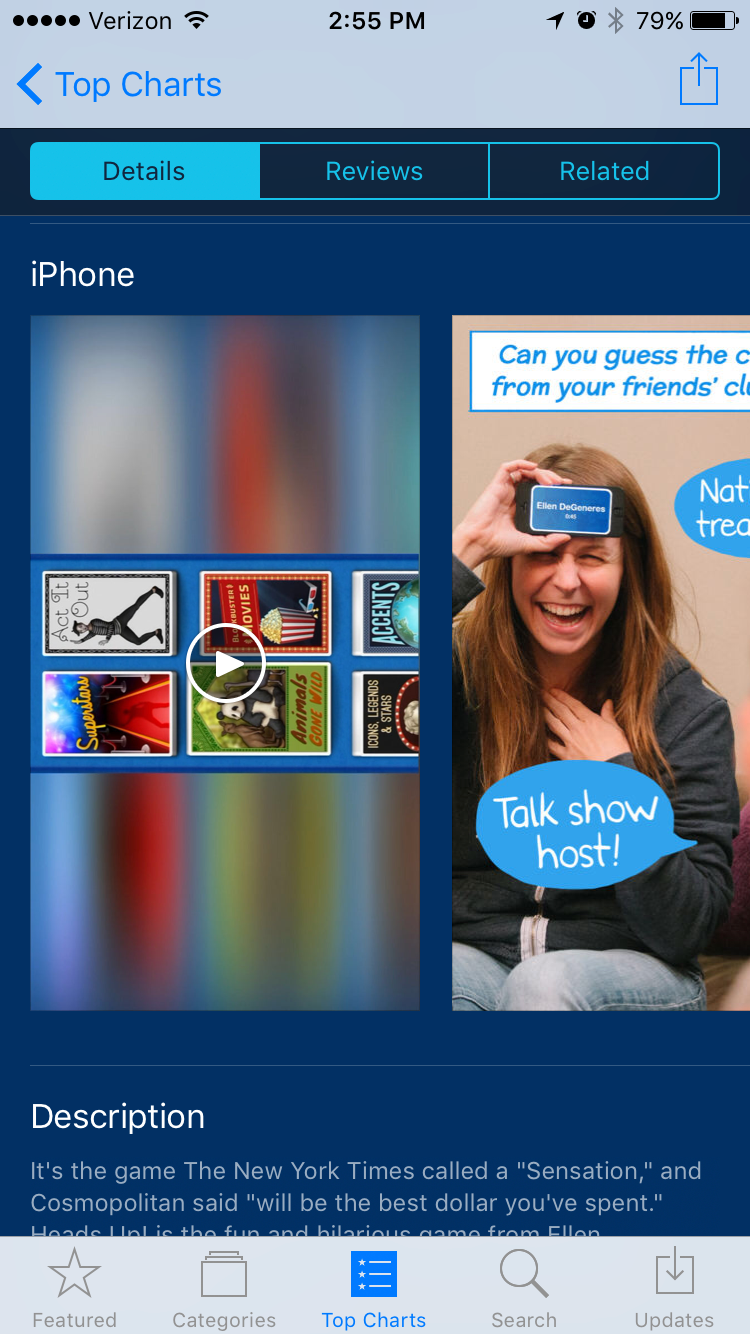
3. Walk through key functionality and make sure you showcase your app’s value
Alongside app feature screenshots there needs to be some killer copy that succinctly highlights why your audience should download your app, not your competitors.
Choose screens users will frequently use in your app to show what the experience will really be like. Include copy above those screenshots to give users a high-level overview of what they’re looking at and any key functionality. Remember, you want to explain the most important part of your app in the first two screenshots.
Here are 3 great examples of apps who have perfected their app listing:
1. Baby Center
2. Capital One
3. RunKeeper
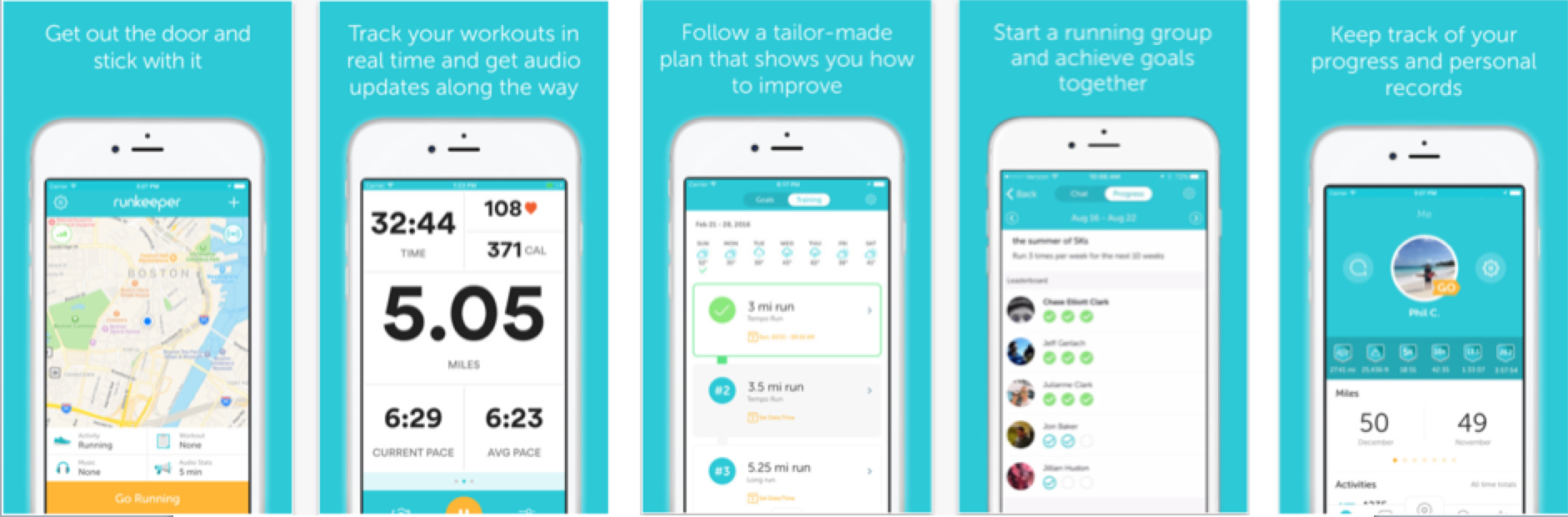
4. Show off your latest features
Made recent updates to your app? Don’t forget to update you screenshots to reflect your latest software. This will not only entice new users to download but it could also attract users who have churned back to your app. Kayak does a great job at highlighting their latest app updates and features:
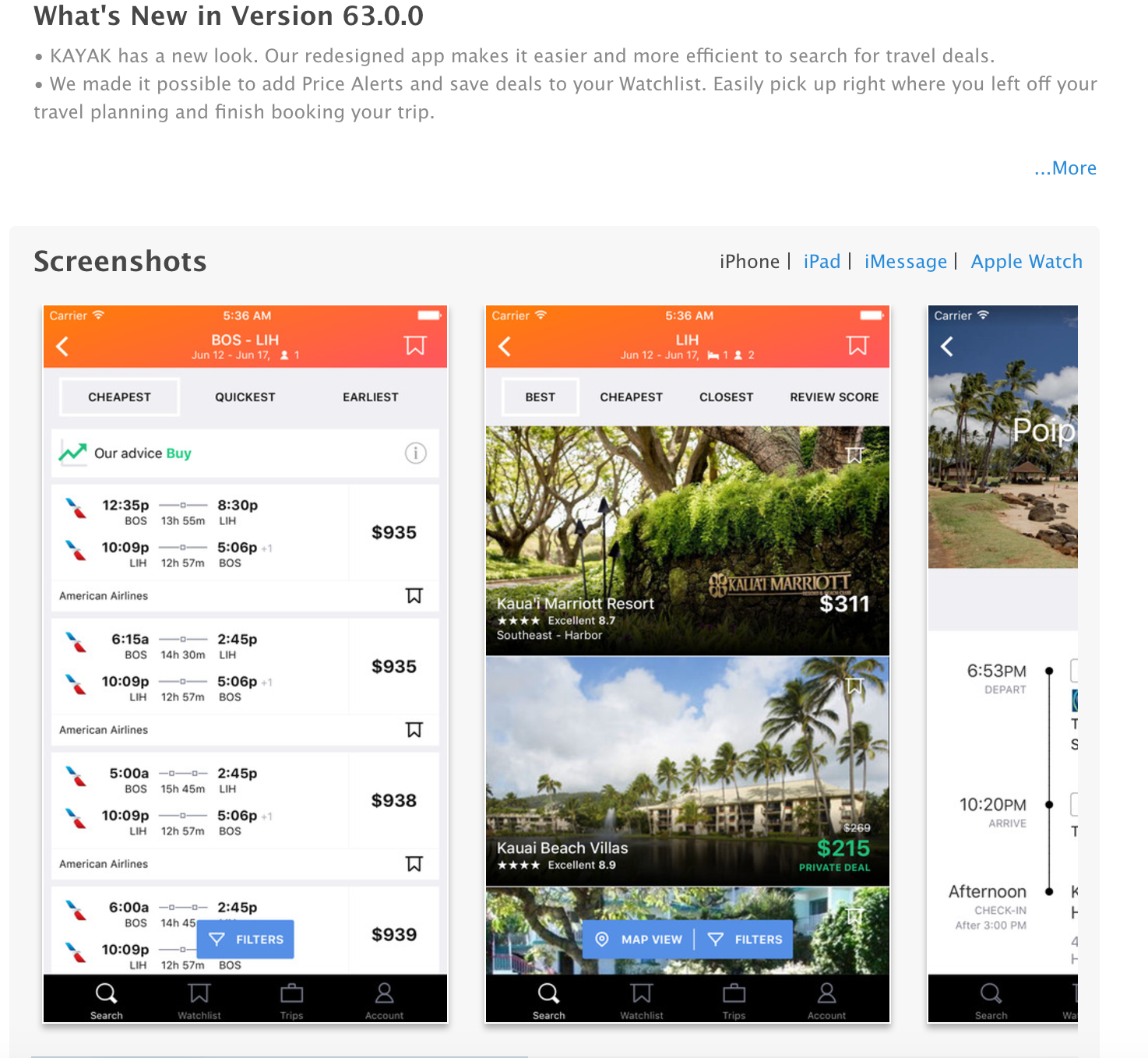
Don’t confuse app store screenshots with onboarding
App onboarding is providing a brief tutorial of how to use your app. It occurs immediately upon a user opening the app for the first time. Be careful not to confuse App Store and Google Play screenshots with app onboarding as the two serve very different purposes. One is meant to entice users to download your app, the other is an easy-to-follow tutorial meant to set the foundation for a long-term relationship.
Both are important but save user tutorials and functionality walk-throughs for onboarding.
Getting someone to download your app is great, however, that doesn’t mean the hard part is over. You need to continually optimize your mobile app experience to ensure that your users don’t churn or jump ship to your competitors.
With Upland Localytics’ mobile app marketing software, otherwise known as a mobile app marketing platform, you can create personalized mobile app experiences that increase customer engagement and loyalty. Our software offers app and web analytics, campaign reporting and churn conversion, and detailed audience segmentation, allowing you to deliver the mobile app experiences your customers expect.
If you’d like to find out more about how Upland Localytics’ mobile app marketing software can help transform your mobile app marketing potential, request your personalized demo today.