Templates are a time-crunched proposal writer’s best friend. By using templates, proposal writers can quickly draft and format documents to maintain a consistent and cohesive style across every proposal they create.
However, often the tips for generating the perfect proposal template diverge into two directions:
- Giving content-specific advice for crafting templates
- Giving style-specific advice for styling your proposal
Which is a huge bummer, because as any proposal writer knows, the perfect proposal is a combination of style and content! Designing a usable proposal template means crafting compelling content sections and paring those with a consistent and appealing style that highlights your organization’s values.
We’ve worked with our proposal experts to change that by bringing you a two-part series on designing better proposal templates. In our first post, we’ll be talking style, giving you the tips and tricks you need to design beautiful proposal templates. In part two, we’ll give you some top-notch content tips you can use to start building your overall proposal template.
Why? By weaving these two different concepts together, you’ll save valuable time and win more.
Bring some style to your proposal template
Your proposal’s style is the overall look and feel of your proposal. There’s lots of different ways to tweak a proposal’s style, but the most used method is by adjusting the template file of your proposal.
What is the template file
Chances are, your organization is likely using one of two programs to create your Word documents: Microsoft Word or Google Docs. Both work similarly, but for our purposes we’ll be explaining using the most used word processor, Microsoft Word.
All Word templates are based on a template that is a collection of styles. The default Word template is known as Normal.dot and it’s a collection of pre-defined styles set by Microsoft. A style is a collection of formatting properties, such as:
- Font color
- Size
- Indentation
- Spacing
Common styles include headings, subheadings, paragraph texts and lists, and you’ll use these to craft your overall template file.
You can create new custom styles with any style name you choose. If you use the same style names across your templates, you can quickly change the look of your document just by associating it with a new template. As long as the style names match, Word will recognize it and apply the formatting of that style to the piece of content when you associate the template with the file.
Adjusting the template file you’re working with is critical because it allows you to quickly and automatically apply visuals to every piece of content you produce. As a result, you’ll be able to quickly produce a final proposal that’s polished, presentable, and cohesive.
Here are some style tips to keep in mind
Style Tip #1 – Designing the perfect template file
Different computers have different default styles. It’s a frustrating reality, but what’s considered “default” on one device might not exist on another. When establishing your styles, you should base your styles on No Style, which indicates that your text has been formatted without the use of a pre-defined style. This ensures that you’re not accidentally setting a default style that looks different across devices.
The best approach is to create base styles, such as Heading Style and Text style, that are based on No Style, then base everything else on those parent styles.
Account for all formatting options
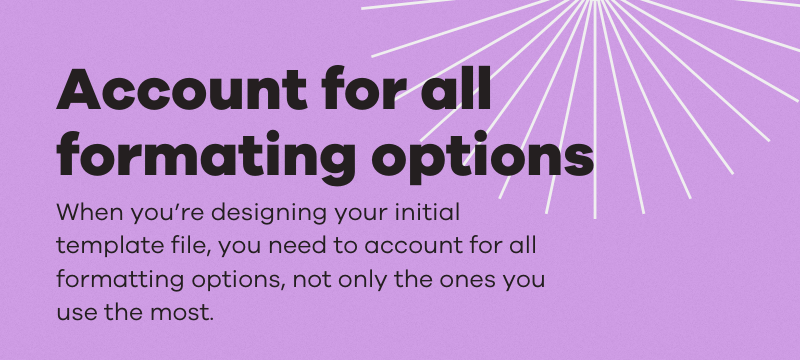
A big time sink proposal writers face is styling their final document. It takes a lot of energy to go through a document and adjust formatting errors or mistakes. That’s why when you’re designing your initial template file, you need to account for all formatting options, not only the ones you use the most.
By defining a style for everything in advance, you can ensure nothing falls through the cracks and you’re not panic-editing the table header on page 34 hours before the proposal deadline.
Some common formatting options you should always consider include:
- Margin
- Font(s) (Size, line spacing)
- Headers (Font, size, title, or sentence case)
- Capitalization (Product or solution names, employee titles)
- Oxford commas (Yes or no)
- Sentence spacing (One or two spaces)
- Photos (Style, border, shape)
- Charts and graph style (Colors, font, size)
- Lists (Bullet points, dashes, numbers, or letters)
- Tables (Header style, borders, colors)
Style Tip #2 – Bringing in color
Align it to your brand
If your brand already has an established color palette, bringing in color is a relatively easy task: simply follow the rules and don’t stray from them! However, many organizations don’t have a standard set of guidelines of when and where to use brand colors (or, if they do, employees often don’t know where it’s at!)
Overall, the key to bringing in your brand’s visual style is making sure all things are proportionate. If your brand’s color palette uses one color more than the other, that should be your primary color. It might be tempting to go wild and use all the colors available to you, but maintaining a moderate approach will improve your readability and professionalism.
Quick tip: A good way for marketing or brand teams to ensure everyone in their organization is using the approved brand guidelines is to load a copy of those guidelines into their content library! This will provide people with quick access to up-to-date brand standards while they’re working on their proposal!
Readability matters
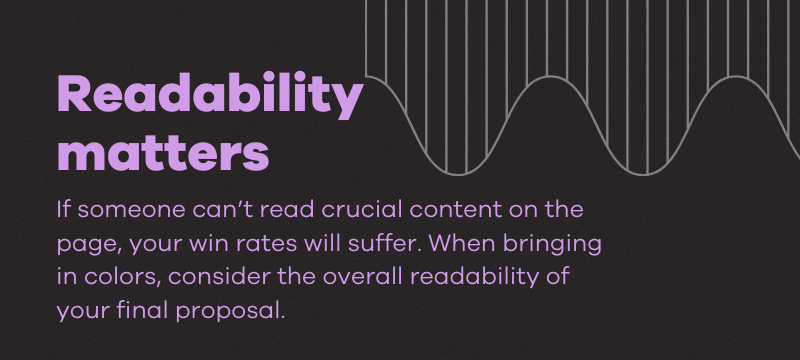
It doesn’t matter how brilliant your design is, if someone can’t read crucial content on the page, your win rates will suffer. When bringing in colors, consider the overall readability of your final proposal.
This often means thinking beyond our own personal preferences and relying on trusted outside sources. There are lots of things that can make your final proposal unreadable: screen resolution, size, brightness, or the reader’s eye health. What might look great to your eyes could be distracting or difficult for some readers to decipher, which isn’t a good look if you’re trying to win business.
A great online tool for ensuring your color combinations is readable by all is WebAIM’s online contrast checker. Using this tool, you can compare color combinations for overall accessibility.
Use color strategically
Color is great, but don’t go overboard when styling your proposal. Remember that the primary goal of a proposal is to be informative while positioning your organization as the solution to a customer’s problem. To that end, color should enhance your proposal and highlight strategic sections like headings, call-to-actions, or key data points. It should work with your proposal to reinforce your brand superiority, not against it.
Style Tip #3 – Building a visual hierarchy
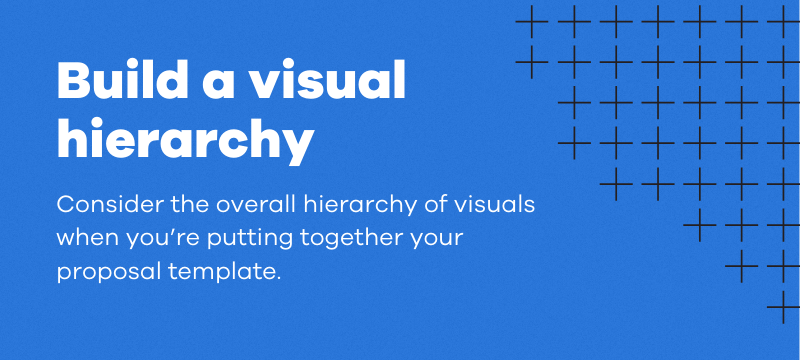
Much of your visual hierarchy will be determined by how you craft your final style template document. However, you should still consider the overall hierarchy of visuals when you’re putting together your proposal template.
What does this look like?
- Use clear sections with headings and subheading distinctions.
- Organize your content logically, guiding the reader through the proposal.
- Avoid clutter by leveraging white space between sections and visual elements.
- Use margins and padding to create a clean, professional look.
Remember: a cluttered and visually disorganized proposal won’t win you many deals. Ultimately, you want your final package to look presentable, polished, and professional.
Style Tip #4 – Images, charts, and graphics
When crafting your final proposal, you’ll likely use some combination of images, charts, and graphics to get your point across. When designing a style template, you’ll want to pay particular attention to how these are handled throughout the proposal.
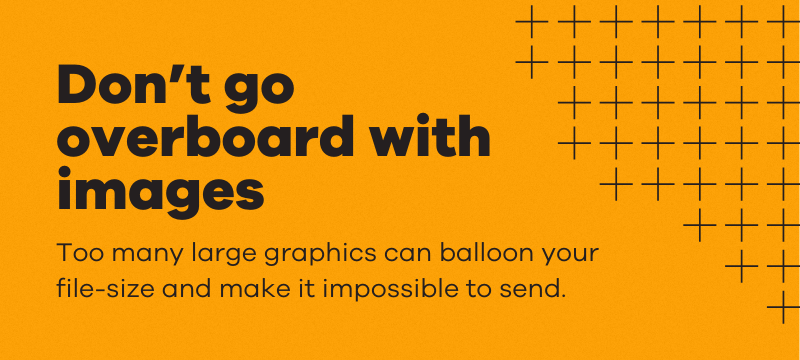
For images, use high-quality images that look professional and highlight your brand. Don’t go overboard with images as too many large graphics can balloon your file-size and make it impossible to send. You can take advantage of image compression tools to lower the file size of images you want to include, but the best practice is to use them sparingly.
When using charts and graphics, decide whether those will be created natively in your word processing program or externally and imported as images. Each option has its own benefits and drawbacks, but whichever you choose, make sure the charts and graphics you use are visually appealing while sticking close to your brand and clarifying complicated figures rather than complicating them.
Wrapping it up
Building the perfect branded template might seem impossible, especially if you’re not design-minded, but it doesn’t have to be! Following the style steps outlined above will help you improve the overall look and feel of your proposal and set you apart from your competition. By taking the extra time to think through your style choices, you’ll create better branded templates that save you time on future responses while helping you win more. If the finer workings of proposal templates have you beat, our experts can give you more tips to help you shine. Reach out here.
