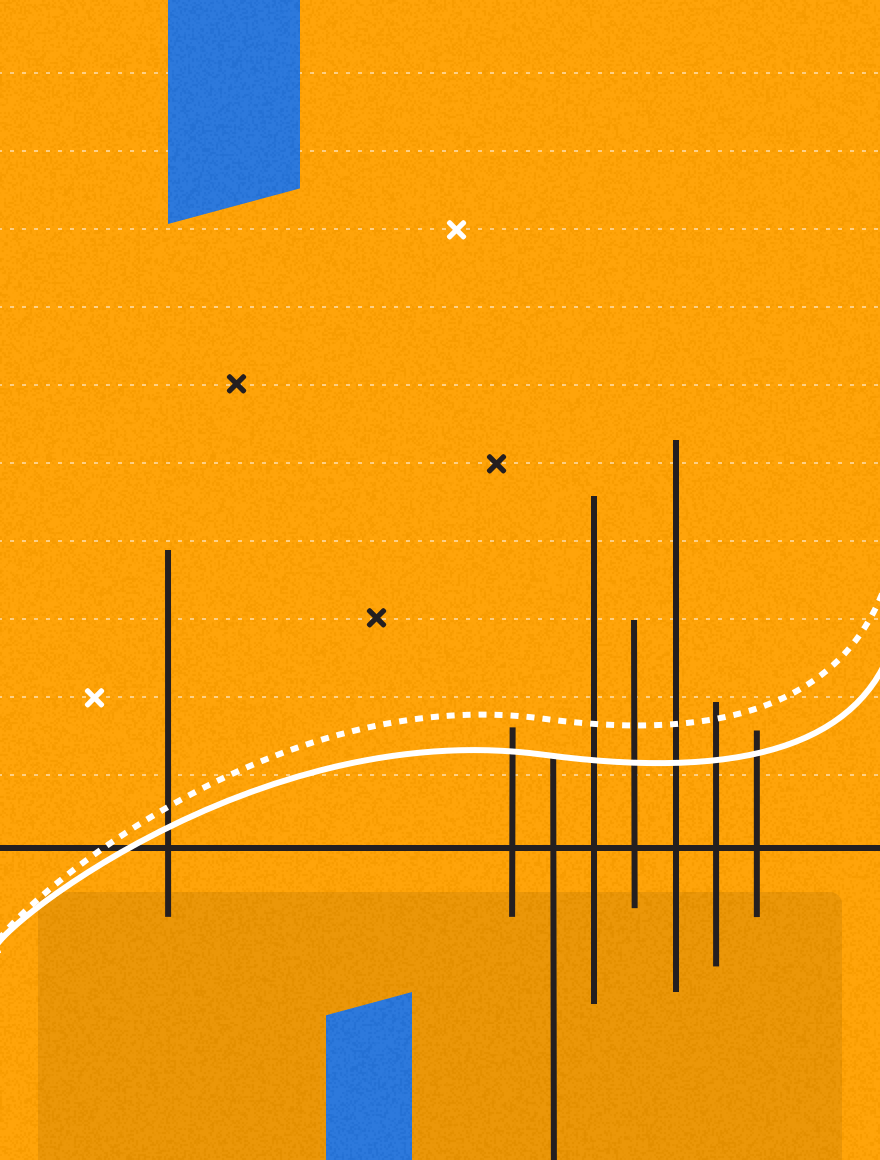Build Sales PowerPoint Presentations in Minutes with Qvidian
As a sales representative, you sometimes feel like you spend your days jumping from one virtual meeting to the next. If you’ve ever scrambled to cobble together custom sales PowerPoint presentations deck in the five minutes before your next meeting starts, then you know the pain of trying to track down relevant, customer-facing slides on a deadline.
There’s a better way than cutting and pasting together slides from legacy decks, frantically emailing marketing, and losing hours digging through SharePoint folders. You probably already know Qvidian automates away the tedious and time-consuming parts of RFP responses and sales proposals, but did you know Qvidian can also help you create sales PowerPoint presentations?
Let’s take a closer look at how building sales PowerPoint presentations with Qvidian helps eliminate busy work and win more deals.
Find customer-facing sales slides fast with Qvidian
With Qvidian, you’ll never find yourself racing the clock to standardize a sales presentation that includes a jumble of old slides in various versions of your company’s branding. You also won’t have to worry about accidentally including information about discontinued products or outdated logo slides highlighting former customers.
Your Qvidian admin (or Qvidian’s Professional Services team) can save all approved sales PowerPoint presentations in Qvidian’s library. Qvidian stores everything from complete slide decks, like “Meet the Company” and “Product Intro” presentations, to individual slides. And Qvidian organizes all slides by both tags and folders, so you can search or browse to assemble the most effective deck for your opportunity.
Automate sales PowerPoint presentations with Qvidian
Using Qvidian as a library for approved PowerPoint slides is a substantial time-saver, but don’t stop there. Your Qvidian architect (or Qvidian’s Professional Services team) can unlock even more value by creating shell sales PowerPoint presentations for your most common presentation types, like “First Call” and “Product Overview” decks.
With these shell presentations, you only have to enter high-level information about your opportunity once in Qvidian. From there, Qvidian recommends the most impactful slides and content to include in your presentation. Here are some of the highlights of automating sales PowerPoint presentations with Qvidian.
Start Qvidian sales presentations from Salesforce
With Qvidian’s included Salesforce integration, you can click a button in your CRM to start building a custom PowerPoint presentation in Qvidian. Based on the Salesforce contact, account, or opportunity record details, Qvidian automatically includes slides that match the opportunity.
Real-World Example
From Salesforce, you click to create a PowerPoint presentation in Qvidian. Qvidian reads the account name in Salesforce and automatically inserts it into the presentation’s title slide. This way, you don’t have to worry about typos or cut and paste errors.
Since the country for the account is noted as “U.K.” in Salesforce, Qvidian automatically surfaces the versions of your slides written in UK-English. Finally, since the account’s industry is “SaaS/Technology,” Qvidian pulls in approved case study slides from your SaaS customers.
Qvidian automatically Includes the best sales slides
Whether or not you start from Salesforce, Qvidian can automatically add in the most relevant slides based on the selections you make. Rather than searching through all your available slides to decide what to include, simply check a few boxes in Qvidian, and the software adds in the best content automatically. This way, you can build draft slide decks in minutes and always lead with your most persuasive content.
Keep in mind, you can still add additional slides from your computer too. If you start with a base of slides from Qvidian but still want to add your favorite slide into the mix, just drag and drop it from your computer into Qvidian. (Your marketing team probably prefers you stick to the approved slides in your Qvidian library, but we won’t tell.) After you add a slide from your computer, it’s a good idea to send a quick message to your Qvidian admin, so they can add the slide to your library for next time.
Real-World Example
You start from a pre-created Qvidian PowerPoint presentation shell. Under the “Products” heading, you check a box next to “Product D.” Qvidian suggests three slides that provide an overview of Product D. Next, under the “Pain Points” heading, you select “Collaborating Virtually.” Based on your selection, Qvidian automatically showcases two case study slides that address overcoming that pain.
To round out your sales presentation, you select from one of three recommended title slides and check a box to include an approved “Thank You” slide at the end of the deck. Without running a single search, you built a compelling and complete sales presentation.
Go from idea to custom PowerPoint deck in minutes
Including predesigned slides from your Qvidian library may get you most of the way to a final sales deck, but Qvidian can also automate creating individual slides. Let’s explore three of the primary ways Qvidian helps you customize slides in your sales PowerPoint presentations.
Dynamic Agenda Slide: Based on the slides you add, Qvidian can populate a custom agenda slide including the titles of each section in your presentation. If you change your presentation later, Qvidian updates the agenda slide dynamically.
Input Sections: Qvidian PowerPoint presentation shells can include input sections that prompt you to type in opportunity-specific information. Qvidian then adds the information you provide to predetermined locations in your presentation shell to customize slides.
For example, an input section labeled “Next Steps” could prompt you to type in three suggested next steps one after the other. Qvidian then automatically formats and inserts your input into the “Next Steps” section in your presentation. With input sections, you can provide all input at once at the start of your project. This way, you don’t have to sift through all your slides to fill in templates and never mistakenly include blank slides or forget to remove old slides with details from legacy opportunities.
Qvidian’s PowerPoint Integration:
Thanks to Qvidian’s close integration with Microsoft Office, you always have the flexibility to open your work-in-progress sales presentation directly in PowerPoint. You can use the full editing power of PowerPoint to make ad hoc tweaks and updates with no risk of changing the official slides in your Qvidian library.
If you’re working with a team, you can even collaborate in real-time through Office Online and pull in experts to review and update slides using Qvidian’s built-in assignment workflows.
Start building sales presentations with Qvidian
Getting started with creating sales PowerPoint presentations in Qvidian is simple. If you’re still evaluating Qvidian, a great first step is to contact us for a custom demo. Our sales proposal and presentation experts are happy to answer any questions and show you how Qvidian can meet your unique needs.
If you work in sales and your company already uses Qvidian, sending a quick message to your Qvidian admin is a perfect way to get going. Your admin can arrange for your Qvidian Customer Success Manager to guide you through building sales PowerPoint presentations. (To dive in now with self-service guidance, click the “?” icon in Qvidian and search the Help Center for “presentations.”)
We can’t wait to show you how Qvidian can help you create more effective sales PowerPoint presentations that win more opportunities!