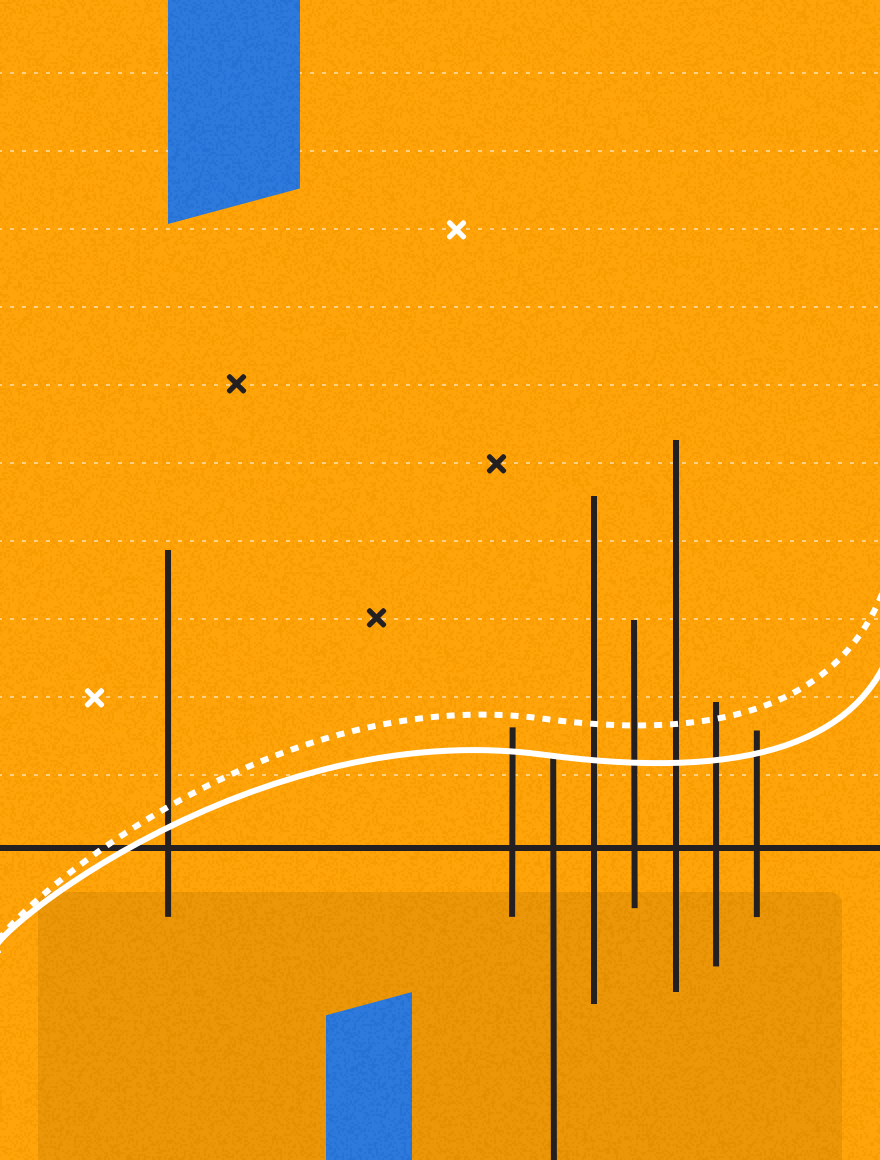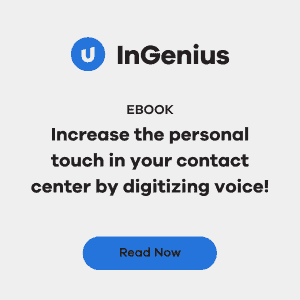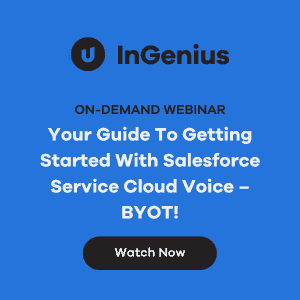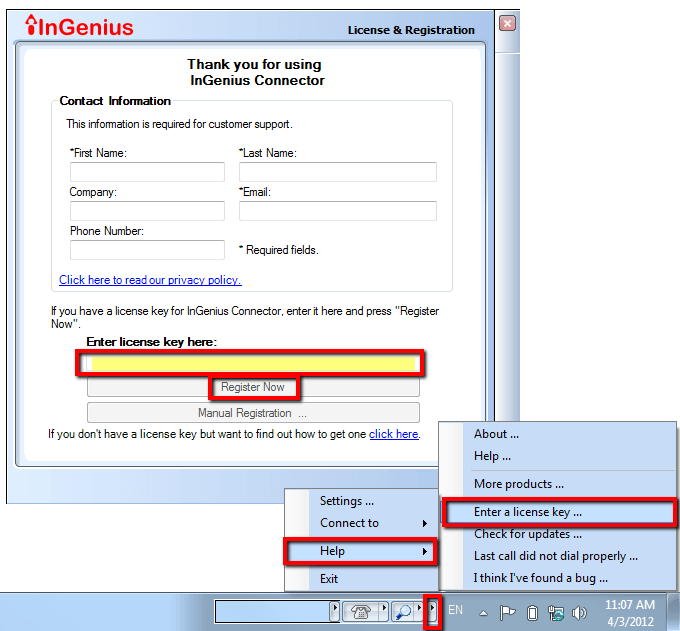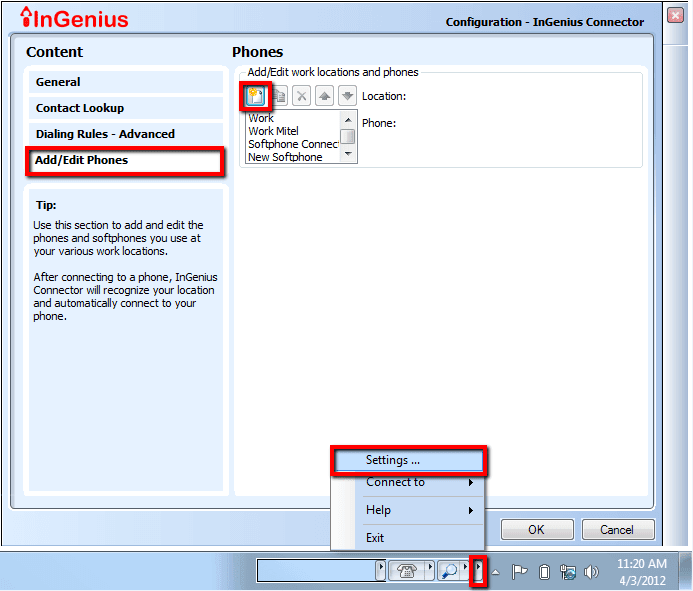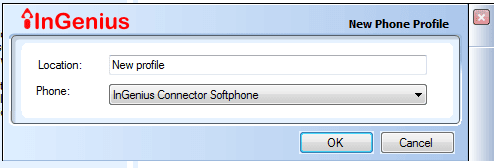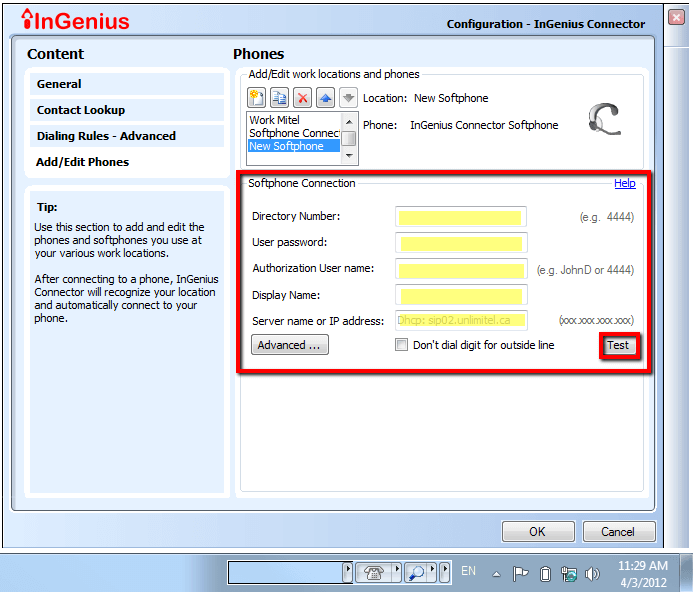Maybe your trial license has expired, maybe you are adding a softphone profile, or maybe you’ve decided to add a new CRM integration. Whatever the case, we get lots of questions about what do when when you’ve got an issue with InGenius licenses. This post will help you out.
To add a new license:
Once you’ve received your license from InGenius Software by requesting a free trial or writing in, you just plug it into the following spot:
It is a good idea to restart the application at this point. If you’ve entered in a license for a CRM plugin, once you restart InGenius Connector, you’ll need to configure or log onto the CRM.
If you’ve entered a license key for a new phone profile, you’ll need to create a new profile.
To create a new profile:
Navigate to Settings->Add/Edit Phones in the InGenius Connector toolbar, then click the icon with the yellow sun.
This will bring up a New Profile box where you need to name your location profile and select your phone model from the drop down menu:
Fill in the information on the configuration page. You may need contact your network administrator for some of these details:
Once you press Test a log box will open. This log box gives you a message to let you know whether you are successfully connected, or if you need to double check some of your information:
When you see a “Successfully Connected” message, you’re all set!