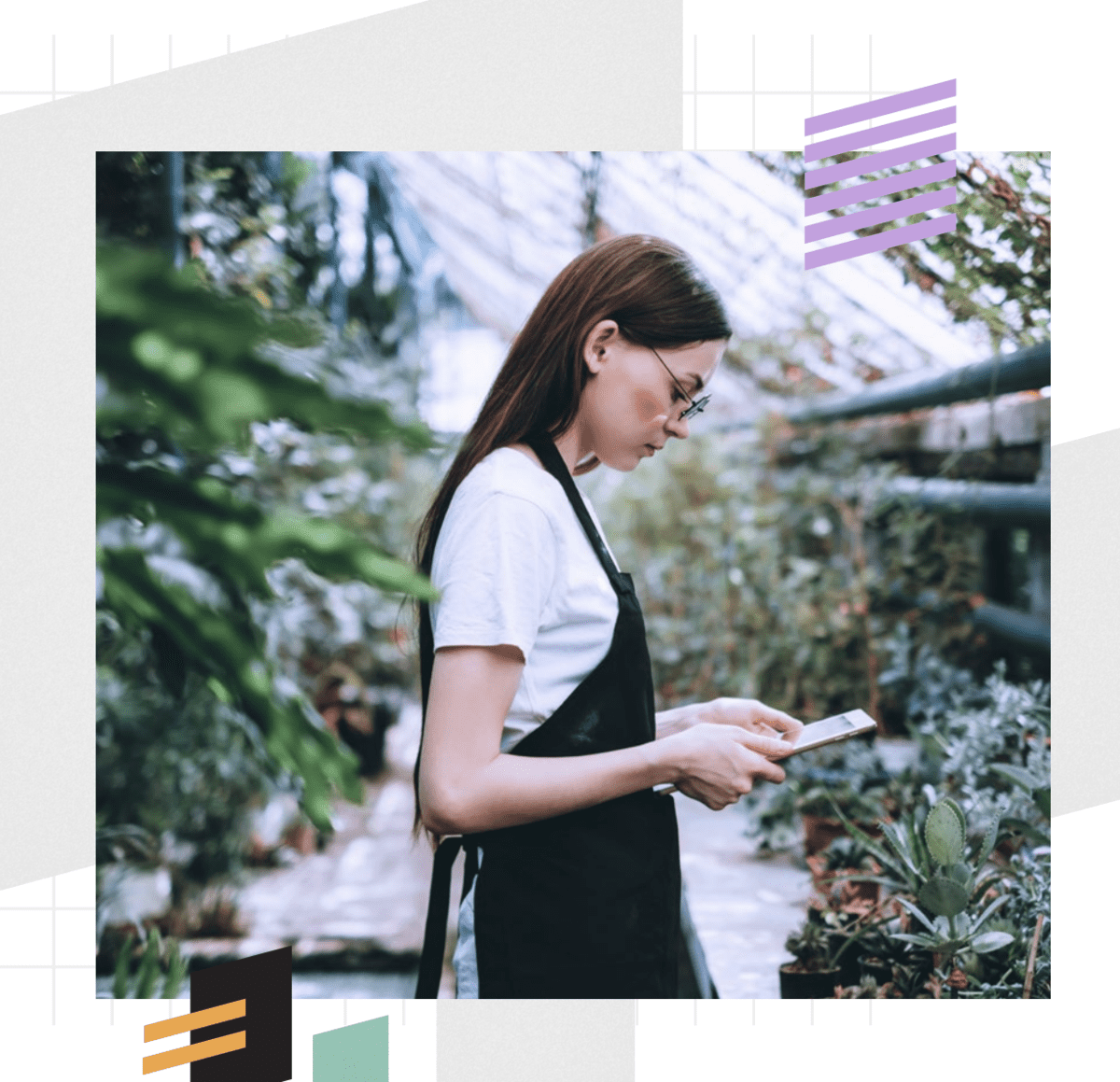Purpose built email automation software for Publishing and Media organizations
Purpose built email automation software for Publishing and Media organizations
Join thousands of publishing and media brands that rely on Adestra to deliver tailored email and digital experiences for their users and subscribers with personalized, targeted emails, and up-to-the-minute content.
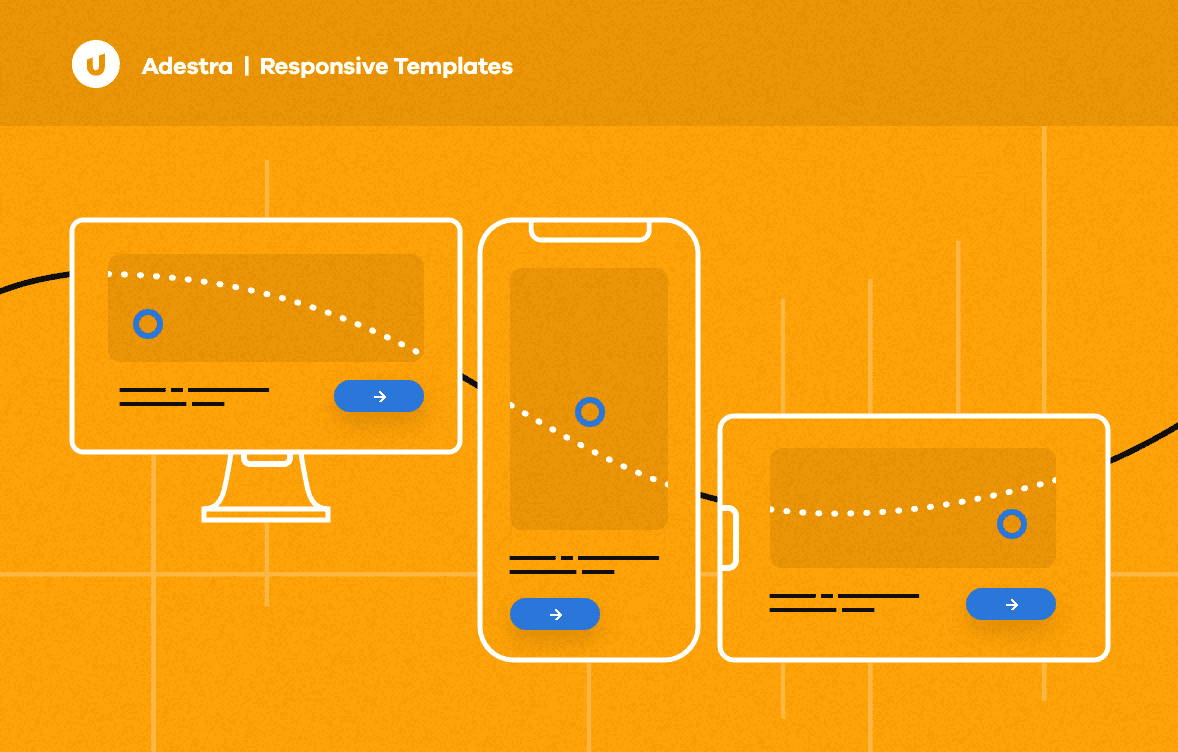
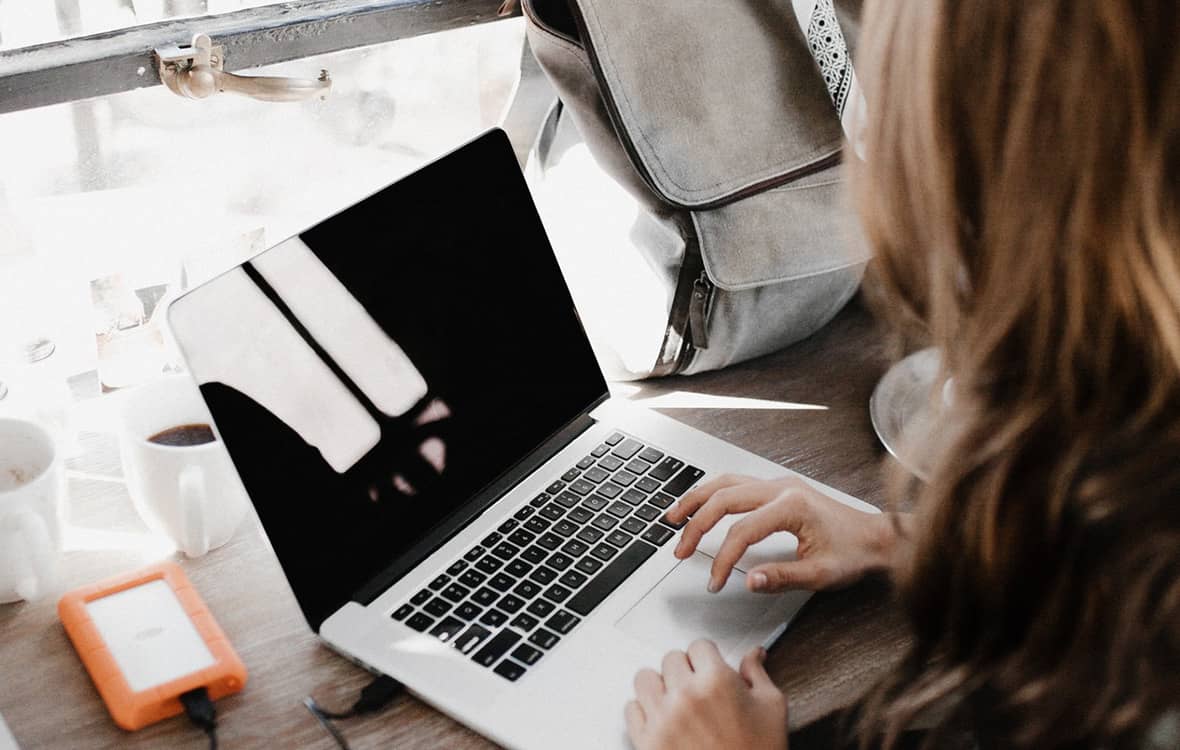
Purpose-built functionality for Publishing & Media brands
Purpose-built functionality for Publishing & Media brands
Adestra comes with a specialist set of tools that make it the number one email marketing product for multi-brand organizations, and subscription-based businesses.
- Deliver breaking news first, and up-to-the-minute content, with XML, RSS and web integrations that curate email content on the fly
- Our multi-brand workspaces enable publishers and media firms to manage cross-brand email campaigns and reporting all in one place
- Audience development tools maximize email list growth, and convert more anonymous visitors into known customers
- Full integration with the BlueVenn Customer Data Platform to enable omnichannel personalization and ad targeting powered by a Single Customer View

Easy-to-use email software with high deliverability and up to 26 A/B test variables
Easy-to-use email software with high deliverability and up to 26 A/B test variables
With Adestra you can A/B test your way to maximum email engagement with 26 test variables at your fingertips. Easily create beautiful emails templates, and optimize every send for desktop and mobile devices.
- Power the personalization of content and adverts with list management and segmentation tools
- Use the drag & drop journey builder to automate campaigns and craft ‘always-on’ customer journeys for every stage of your customer retention timeline
- eCommerce and website integrations can be leveraged to automate data, personalize content, and trigger communications
Discover actionable strategies for the long-term success of your email marketing automation
Discover actionable strategies for the long-term success of your email marketing automation
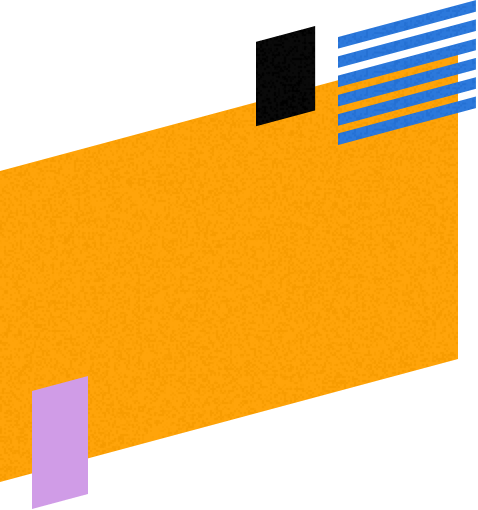 40%
40%
Increase in volume of leads through Adestra deliverability workshops
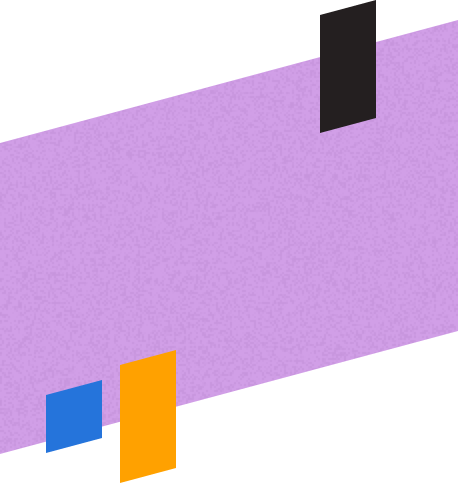 26%
26%
Open rate for UK-based publisher
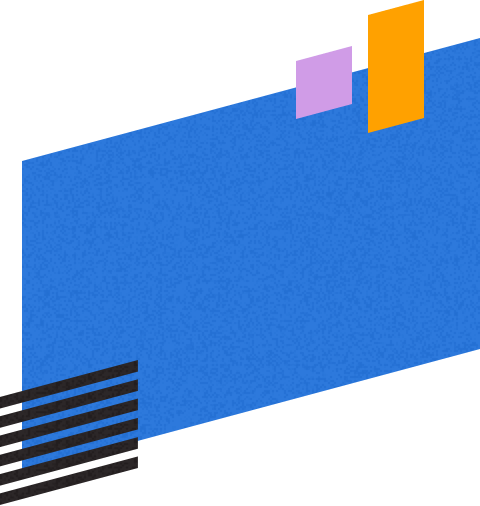 16%
16%
Increase in page views since working with Upland Adestra
Immediate Media Co gives BBC Gardeners’ World magazine readers a completely tailored digital experience